Configuring Company Info
A lot of information is tucked away on the Company Info page; for example, your company's name and address, accounting setup, security options, and mapping colors.
After making any changes on this page, be sure to click the Save button at the bottom of the page. Here, we'll discuss the options you'll see on the Company Info page.
This page is only accessible to users with appropriate Admin permissions.
To access the company info screen, click Admin in the main menu and then click the Company Info link.
.png)
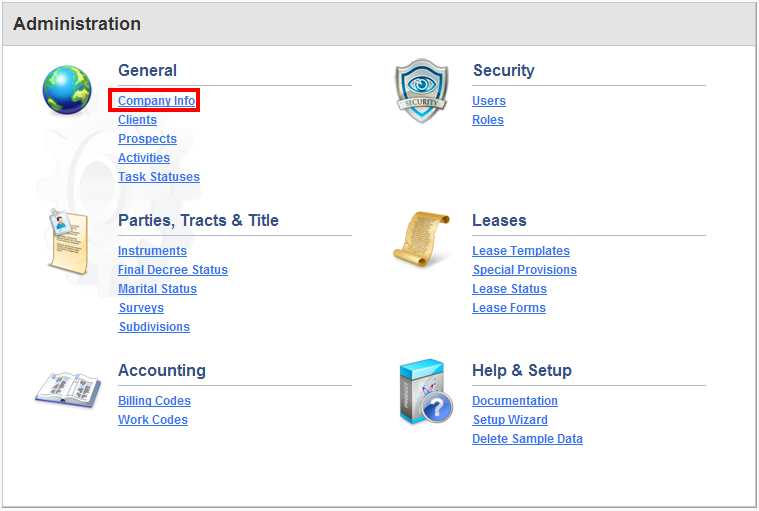
Company Name
The Company Name will appear on reports if you do not have a logo uploaded. If you have a logo uploaded, it will appear in place of the name and address on reports.
By default, the company name is Landboss Demo, Inc., and will display as such until it is updated on this page.
Company Logo
If a Company Logo is not uploaded, then reports will display whatever name is entered in the Company Name field. If you'd like to upload a logo, click Choose File and find the file on your computer. Note that logos should not exceed 60px in height and 300px in width, and should be at a resolution of 96 pixels per inch.
If you upload a logo that exceeds the size or resolution requirements, it will be resized for you. However, the resulting image quality may not be as good as the quality a dedicated image editing application can achieve.
Default Time Zone
The time zone selected will be used to audit user's entries; e.g. Created By and Last Modified dates will use the selected time zone.
Accounting Setup
The amounts entered in the Daily Billing Rate, Daily Pay Rate, and Mileage Rate fields will be used when creating new Clients, Prospects, and Users. Amounts entered here will not affect objects already created in Landboss; only newly created ones.
Default Invoice Formats
There are three default invoice formats that can be selected; choosing a default invoice format will only affect newly created Clients. Existing Clients who already have an invoice format selected will use the format selected on that individual Client's page. Below are descriptions and examples of the three default invoice formats you can choose.
- Individual Landmen Per Day will display each activity performed by a contractor on its own individual line item.
- All Landmen Per Activity Per Day will display an activity, then list the contractors on the same line item, totaling up their expenses.
- Each Section by Billing Code will total each billing code on its own line item and will also create separate invoices for each PLSS section.
Security Options
You can choose to e-mail users when their credentials change (e.g. a password change, or a username change) and force new users to change their password on login. Check the boxes to the left if you would like either to apply.
Leasing Options
Under Leasing Options, you'll find a single option - Lease all acres by default for new lessors. Checking this box will synchronize the tract and lease pages; if a tract owner has a lease and you make a change to his ownership, his lease will automatically be updated as well. The reverse works, as well; if the leased acreage is changed on a tract, the lessor's interest on the tract will be updated automatically as well. Leaving this box unchecked can result in unexpected behavior.
Mapping Options (Tract Colors)
Default color options are set up for the five mapping colors, but you can override them here by either entering the Hex color code or by clicking on the color swatch and choosing the desired color.
Comments
Be the first to post a comment