Deleting Invoices
There are two ways to delete an invoice: either from the Search Invoices screen or from the View Invoice screen. We'll review step-by-step instructions for both methods in this article.
If you delete an invoice, it will not delete the time entries that were used to create the invoice. After deleting an invoice, you can then regenerate it later.
Deleting an Invoice from the Search Invoices page
1. Click on Accounting
Click Accounting from the menu bar.

2. Click on Invoices
Click the Invoices button.
.png)
3. Click on the trashcan icon to the right of the invoice
Use the Search Invoices page to find the invoice(s) you would like to delete. Click on the trashcan icon to the right of the line item to delete the invoice.
![]()
4. Click Ok on the Confirm Delete box
A message box will appear, asking you if you're sure you want to permanently delete this invoice. If you would like to delete this invoice, click Ok. If not, click Cancel.
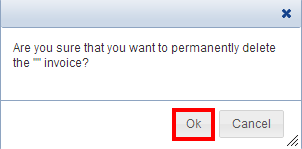
Deleting an Invoice from the View Invoice page
1. Click on Accounting

2. Click on Invoices
.png)
3. Click on the invoice
Using the Search Invoices page, find the invoice you would like to delete. Click anywhere on the line item to select that invoice.
4. Click Delete
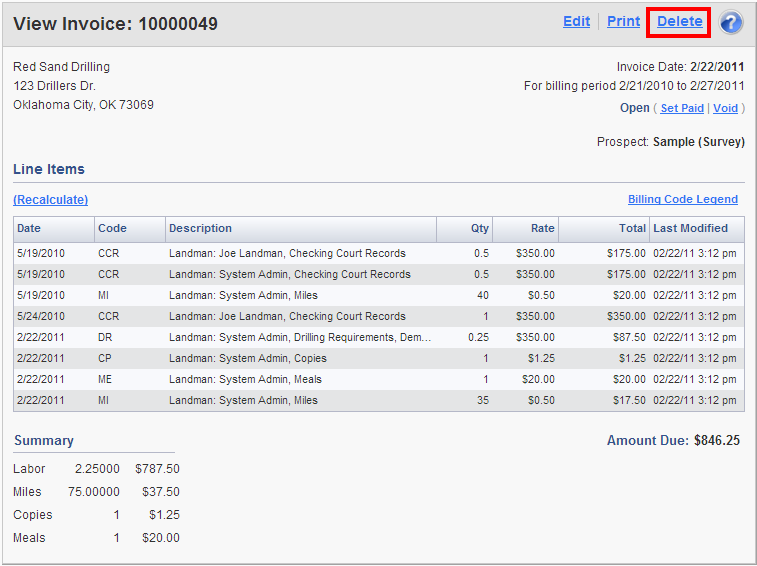
5. Click Yes on the Confirm Delete message box
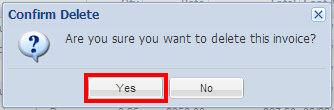
Comments
Be the first to post a comment