Drawing Shapes with the Sketch Shape Tool
If Landboss isn't able to automatically generate your shape from a legal description, you can use the Sketch Shape tool to manually sketch your tract's shape. Read this article to learn how to use the Sketch Shape tool.
1. Open the tract and click on Map
Use the Search Tracts page to find the tract you're looking for. Open the tract and click on the last red tab, Map.
2. Click on Sketch Shape tool from the toolbar
Above the map, there is a row of icons. The Sketch Shape button is a blue polygon.
![]()
3. Return your cursor to the map and single-click with your left mouse button to begin drawing your shape
Users in Texas will find the Zoom To tool helpful. It's located just two icons to the left of the Sketch Shape tool and can be used to find any abstract number in Texas.
4. Continue making single-clicks with your left mouse button around the shape you would like to draw
5. When finished, double-click your left mouse button
After you double-click your left mouse button, the outlined shape will change in color from green to red.
6. Move your cursor to the "Save Shape" link
If you are satisfied with the shape, click the Save Shape link. If you would like to redraw the shape, click the Reset Drawing link.
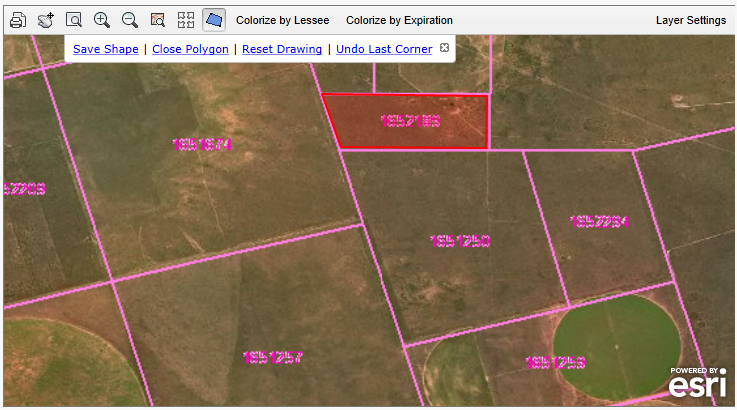
Comments
Be the first to post a comment