Using the Silverlight Mapping Control in Microsoft Edge
The Silverlight mapping control has been retired and these instructions are now for archival purposes only.
You may need to install Microsoft Silverlight on your computer before following these instructions. The installer can be found here.
How to enable IE mode on Microsoft Edge
To enable IE mode on Edge, use the following steps:
- Open Microsoft Edge.
- Click the Settings and More (ellipsis) button in the top-right corner.
- Select the Settings option.
- Click on Default Browser.
- Under the "Internet Explorer compatibility" section, turn on the Allow sites to be reloaded in Internet Explorer mode toggle switch.
- Click the Restart button.
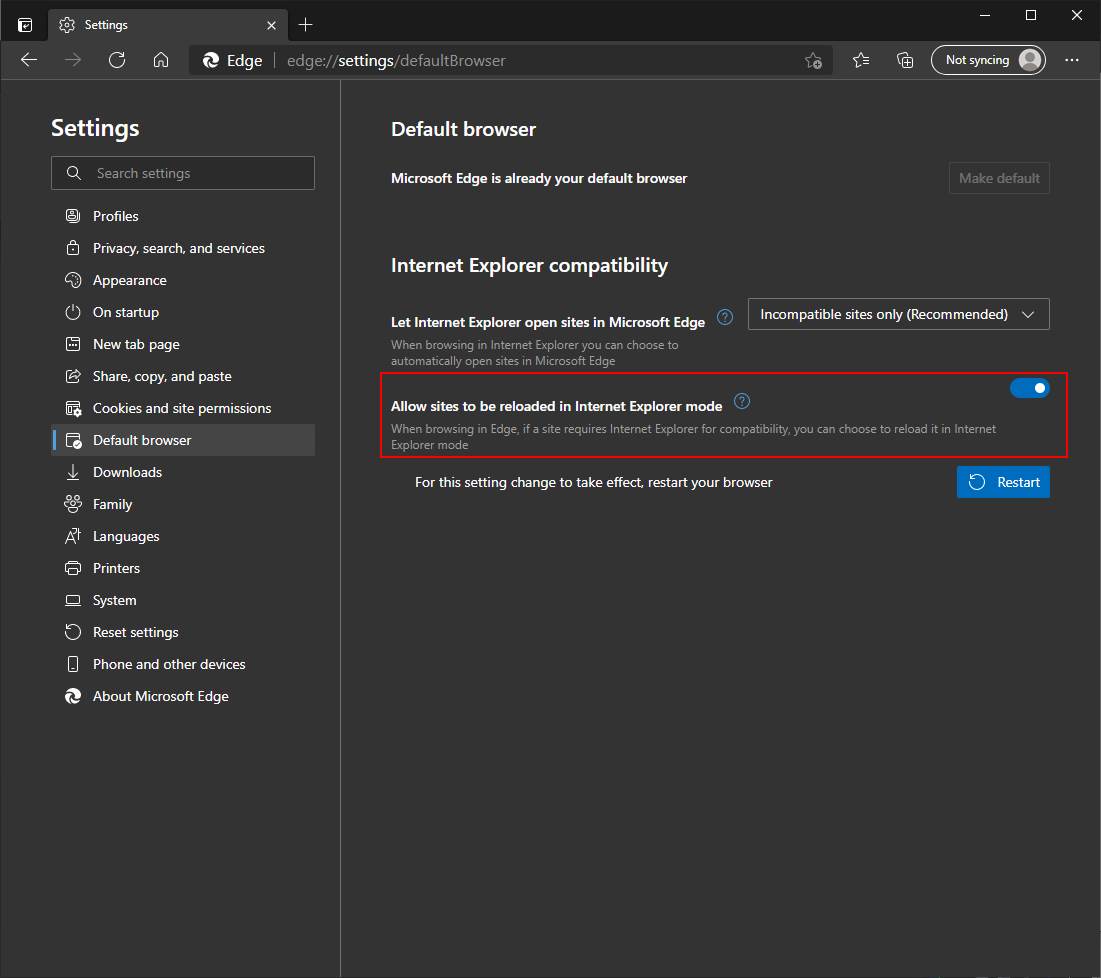
Once you have completed these steps, you can use Microsoft Edge to reload Landboss using IE mode.
Open Landboss with IE Mode on Edge
After IE Mode is enabled, you need to manually reload the application with the compatibility mode.
To open Landboss with IE Mode on Edge, use these steps:
- Open Microsoft Edge.
- Click the Settings and More (ellipsis) button in the top-right corner.
- Select the More tools submenu and choose the Reload in Internet Explorer mode option.
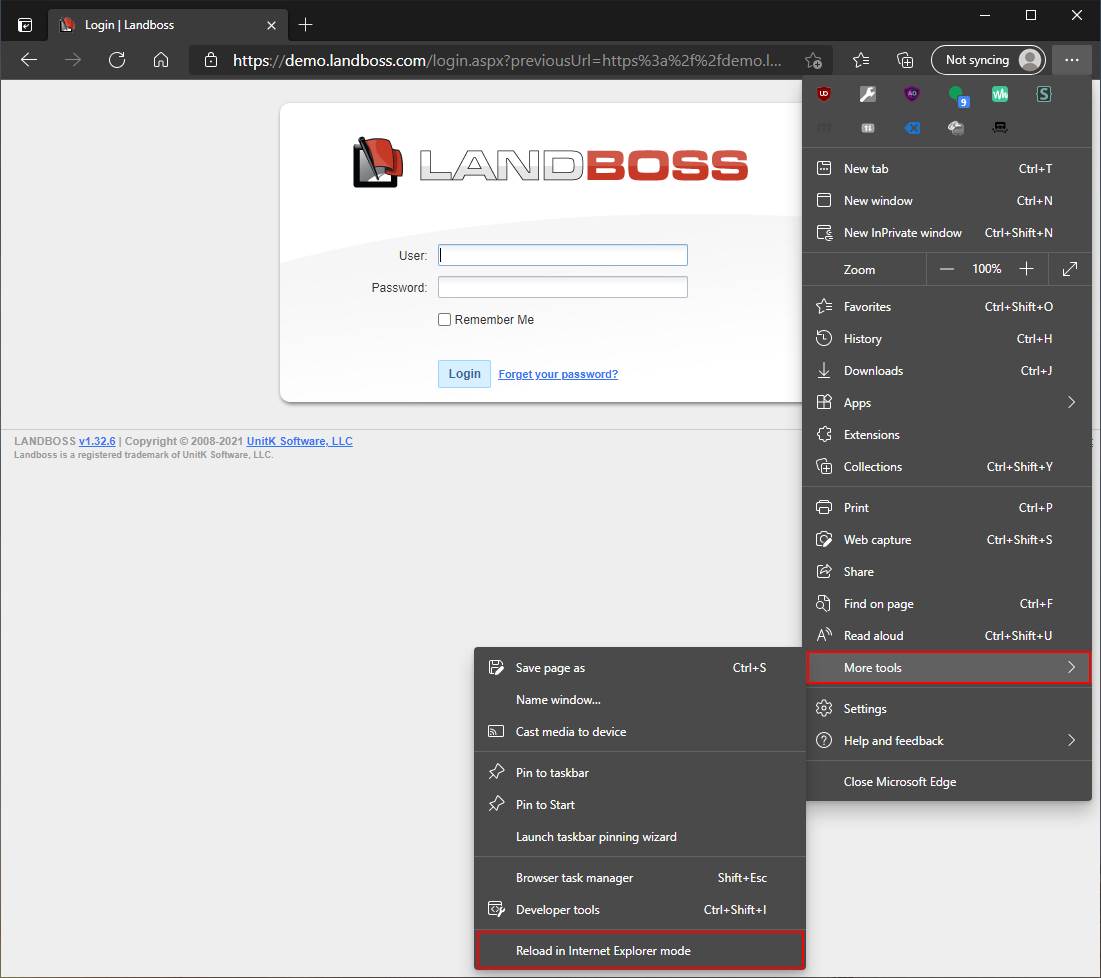
After you've completed the steps, Landboss should reload in compatibility mode allowing you to use the Silverlight mapping control. If the feature is not enabled, then the option won't be available in the menu. You can verify that the application is running in IE Mode by looking for the small Internet Explorer logo next to the URL in the address bar.
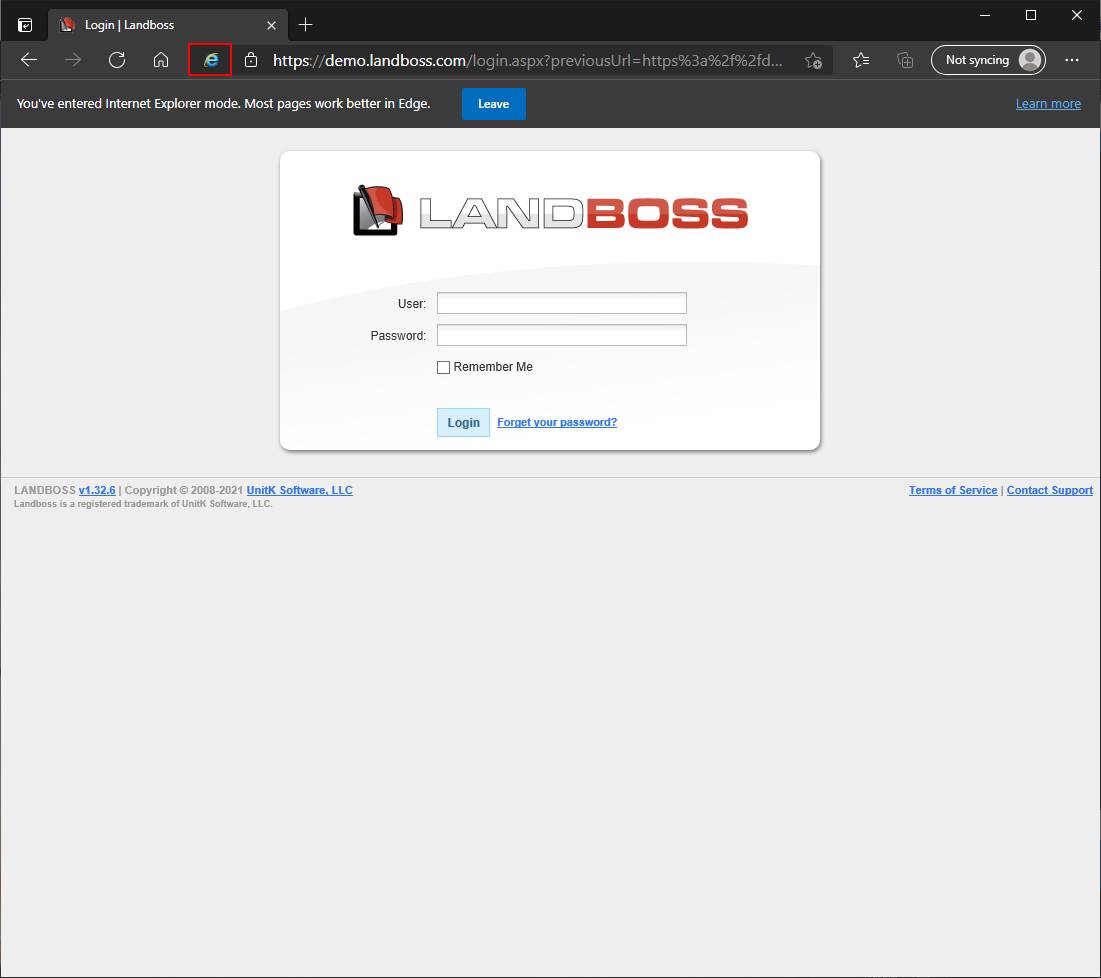
If you want to exit IE Mode, you can use the same instructions but on step 3, select the Exit Internet Explorer mode option.
Comments
Be the first to post a comment