Exporting Invoices to QuickBooks Desktop
This article guides you through exporting invoices created in Landboss to QuickBooks Desktop.
Note: QuickBooks integration can only be used with Internet Explorer
1. Click Accounting
Click on the Accounting button from the menu bar at the top of the page.

2. Click on Invoices
Click on the Invoices button.
.png)
3. Use the Search Invoices page to filter the invoices you'd like to export
Using the fields at the top of the Search Invoices page, select the parameters that match the invoices you would like to export. Clicking the Toggle More Filters link will also display a "Include Exported" checkbox; if this box is unchecked, the results displayed will only be invoices that have not yet been exported to QuickBooks. After selecting the search filters, click the Search button. Clicking on the column names (e.g. Invoice #, Date, Client, Prospect, etc) will also sort the results in ascending or descending order.
4. Check the boxes to the left of the invoices you'd like to export to QuickBooks
Check the checkboxes to the right of the invoices you would like to export. If you would like to export every invoice listed in the search results, click on uppermost box to automatically check all the invoices.
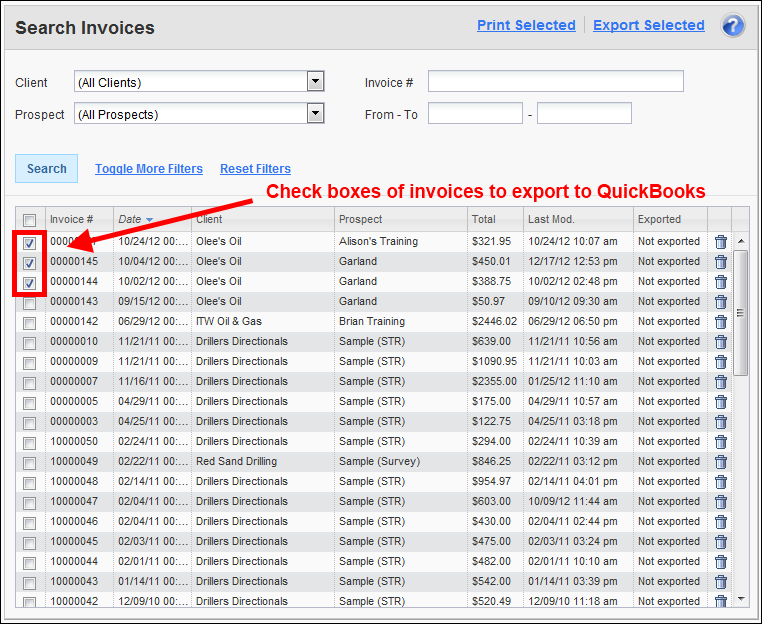
5. Click the Export Selected link
Click the Export Selected link, located in the upper right corner of the page.
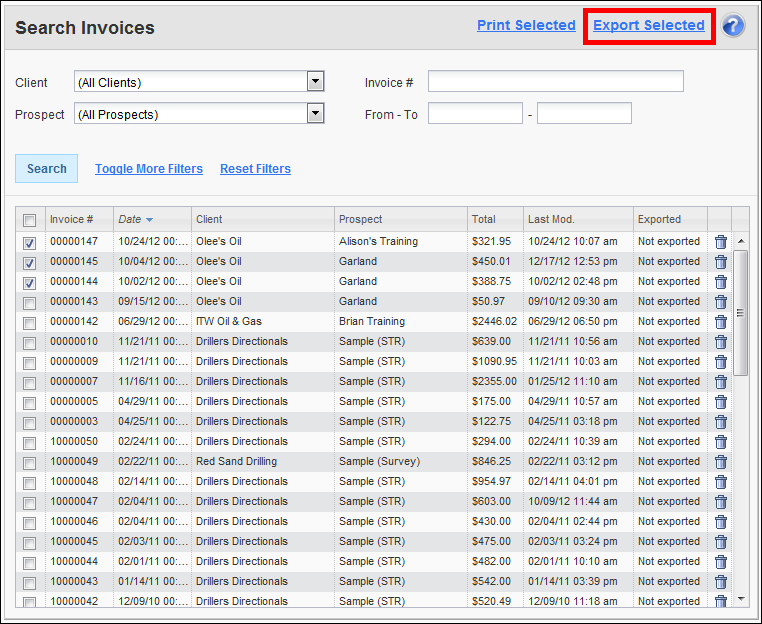
6. On the Export Data box, choose Export To QuickBooks and click Export button
On the Export To dropdown, select QuickBooks. Next, click Export to continue to the Export Invoices page or click Cancel to exit and return to Search Invoices page.
7. Click Export Invoices
If you would to use the next invoice number in QuickBooks, check the "Use QuickBooks Invoice Numbers" checkbox. Doing so will cause the invoices being exported to use the next invoice number in QuickBooks and will renumber your Landboss invoices. If you uncheck this box, the invoice numbers in Landboss will be sent over to QuickBooks. Click Export Invoices.
Comments
Be the first to post a comment