Exporting Multiple Shapefiles
Th step-by-step instructions in this article will walk you through exporting the shape for multiple tracts.
1. Click on Tracts from the menu bar
2. Use the search filters to display the tracts you would like to export
For example, if you would like to export an entire prospect's tracts, search by that prospect so the grid below is a list of all the tracts in that prospect.
3. Check the boxes of the tracts you would like to export
If you would only like to export some of the tracts, check the boxes you would like to export. If you would like to export all the displayed tracts, check the top checkbox to automatically select all.
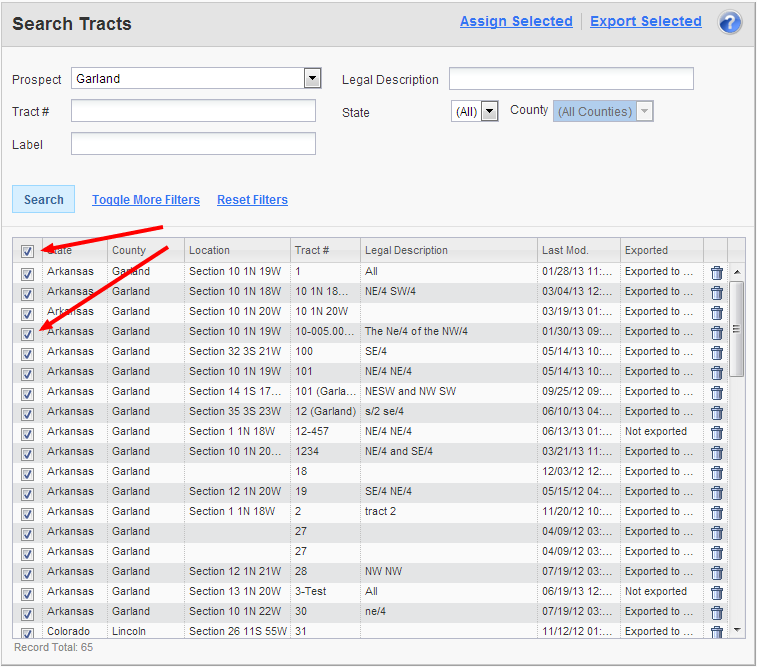
4. Click Export from the page header
Click the Export Selected link from the page header.
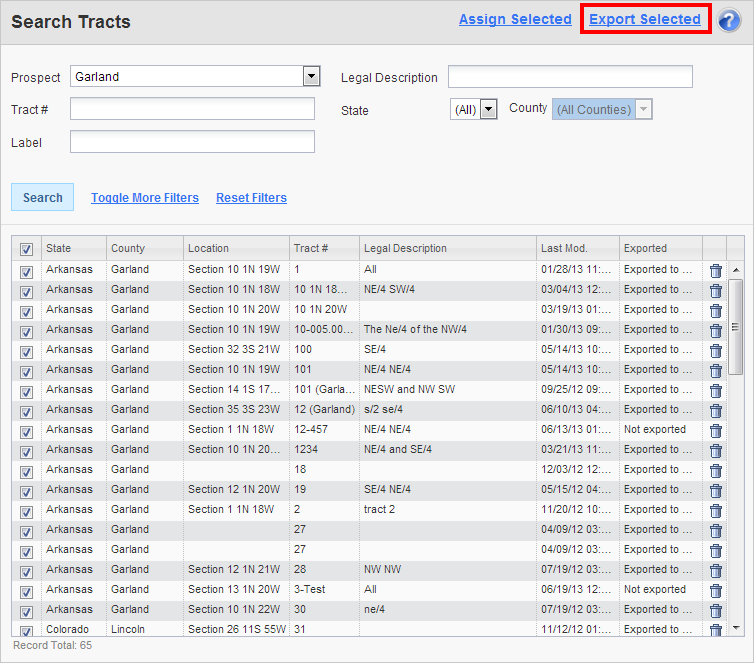
5. Choose Shapefile from the dropdown menu
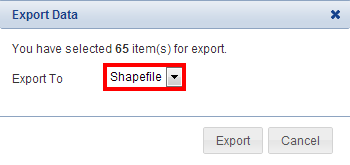
5. Choose the Projection
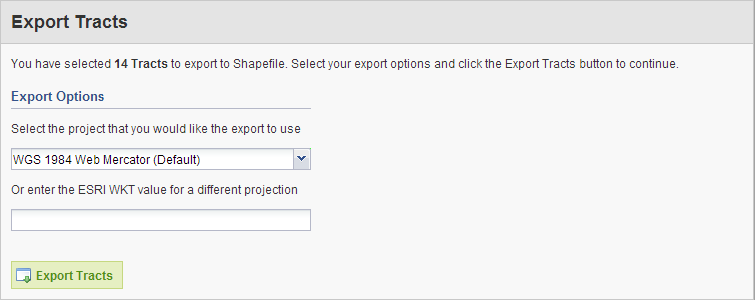
6. Click Export Tracts
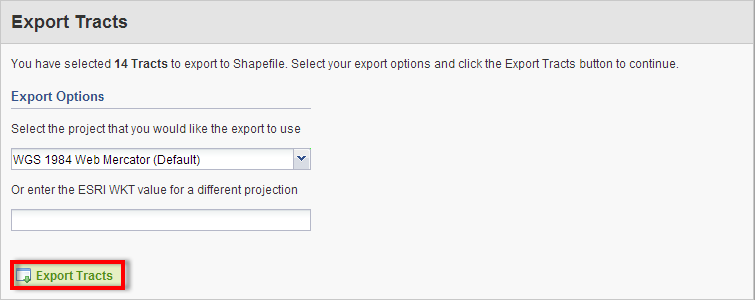
Comments
Be the first to post a comment