Linking Landboss To Accounts in QuickBooks
Before you can begin exporting your accounting records to QuickBooks Desktop, you'll need to choose which QuickBooks accounts Landboss should map to. Follow the steps in this article to link Landboss to your QuickBooks accounts.
QuickBooks integration can only be used with Internet Explorer.
1. With QuickBooks open, login to Landboss using Internet Explorer
QuickBooks integration only works in Internet Explorer and with QuickBooks Desktop open.
2. Click on the Admin button
3. Click on Company Info
4. Look for the 'Landboss.QuickBooks.cab' add on pop up
At the top or bottom of your Internet Explorer browser, you will see a pop-up that asks you if you'd like to install the 'Landboss.QuickBooks.cab' add-on. Click Install and follow the directions.
5. Click the "Set Account" links under the accounts you'd like to link between QuickBooks and Landboss
Landboss will connect to QuickBooks Desktop and retrieve the list of accounts in the company file, then display them.
.png)
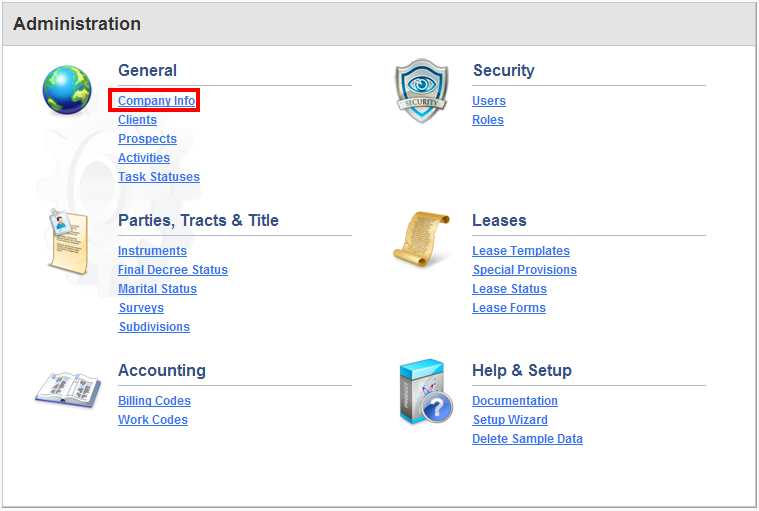

Comments
Be the first to post a comment