Printing Invoices
You can either print individual invoices from View Invoice screen, or print multiple invoices from the Search Invoices screen. This article includes step-by-step instructions for both methods.
Step-By-Step Instructions to Print an Individual Invoice
1. Click on Accounting from the menu bar

2. Click on Invoices
.png)
3. Open the invoice
Use the search fields at the top of the Search Invoices page to help you find the invoice you would like to print. Click anywhere on the invoice to open it.
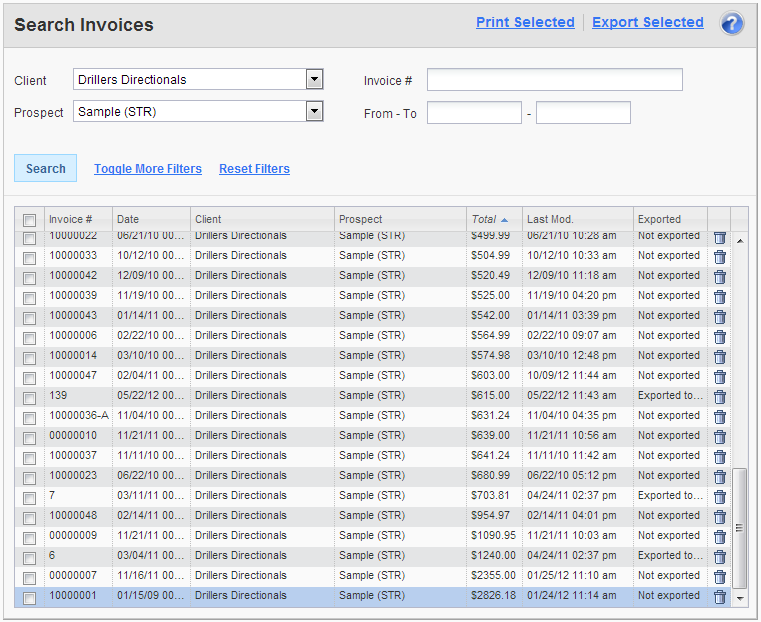
4. Click Print
In the upper right corner of the page header, click the Print link.
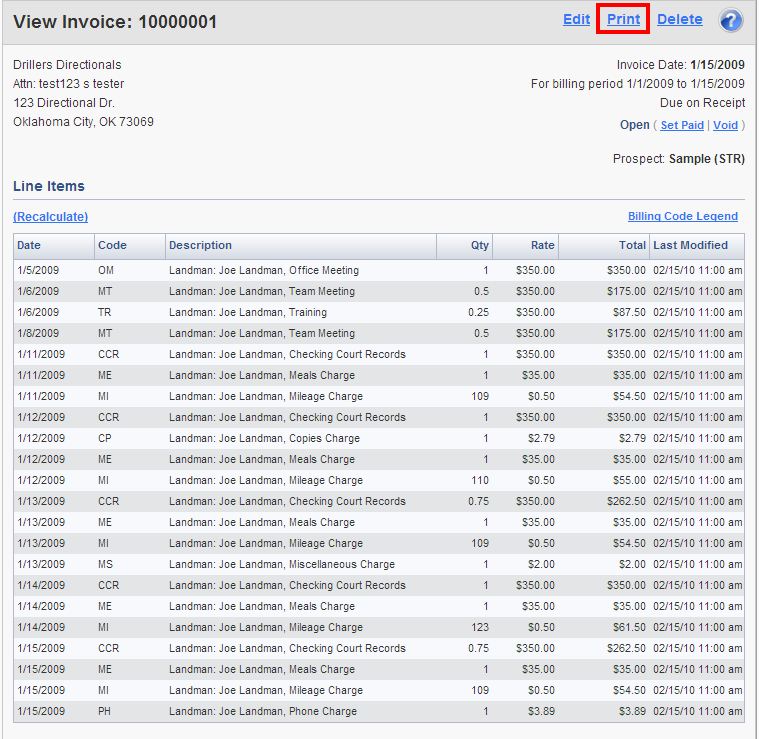
5. Choose Options
A message box will prompt you whether or not you'd like to include a coversheet, the timesheets (or LPR's if it's a lease invoice instead of a work invoice), or the receipts along with the invoice. Once you are satisifed, click the Print button.
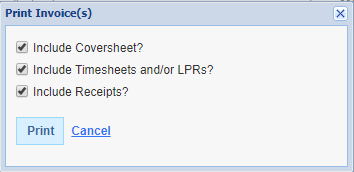
6. Open the PDF
After clicking the Print button, Landboss will generate a PDF with the invoice and any additional reports that you chose to include. Depending on the settings of the internet browser you're using, it will either open the PDF automatically or save it to your computer.
Step-by-Step Instructions to Print Multiple Invoices
When printing multiple invoices at one time, the "Include Coversheet" option will add a sheet to the front of the report that summarizes the invoice and associated charges. This can be very useful when invoicing multiple prospects for one client.
1. Click on Accounting from the menu bar

2. Click on Invoices
.png)
3. Check the boxes of the invoices you would like to print
On the Search Invoices page, check the checkboxes to the left of the invoices you would like to print.

4. Click Print Selected
After selecting the invoices you would like to print, click the Print Selected link from the page header.
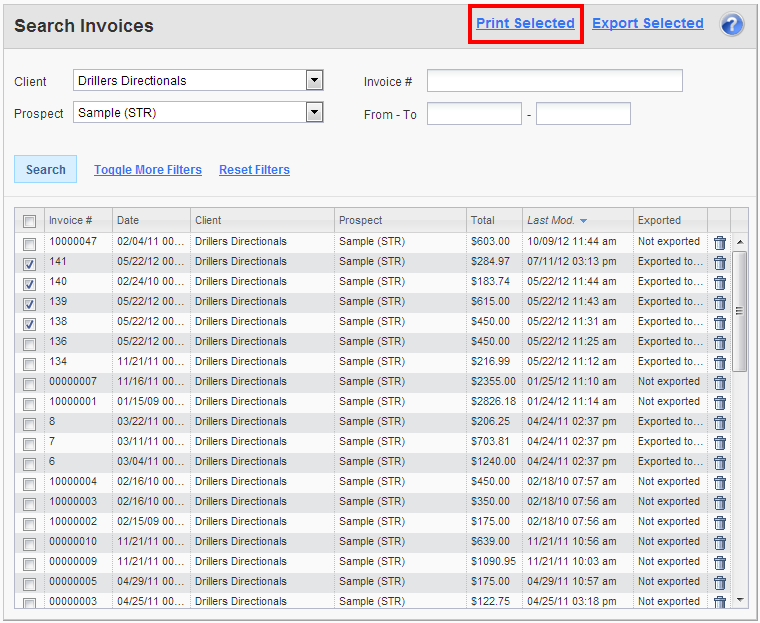
5. Choose Options
A message box will prompt you whether or not you'd like to include a coversheet, the timesheets (or LPR's if it's a lease invoice instead of a work invoice), or the receipts along with the invoice. Once you are satisifed, click the Print button.
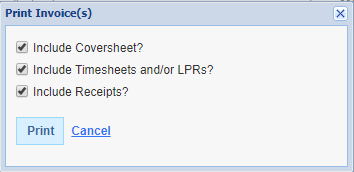
6. Open the PDF
After clicking the Print button, Landboss will generate a PDF with the invoice and any additional reports that you chose to include. Depending on the settings of the internet browser you're using, it will either open the PDF automatically or save it to your computer.
Comments
Be the first to post a comment