Printing and Exporting Timesheets
1. Select the Timesheets
To print or export an existing timesheet, you'll first need to use the Search Timesheets screen to locate it. Clicking Timesheets in the main menu will take you to the Search Timesheets page, where you'll be able to use the search filters to locate the timesheet. Next, check the boxes to the left of the timesheets you would like to print or export to a .csv file (openable by Microsoft Excel).
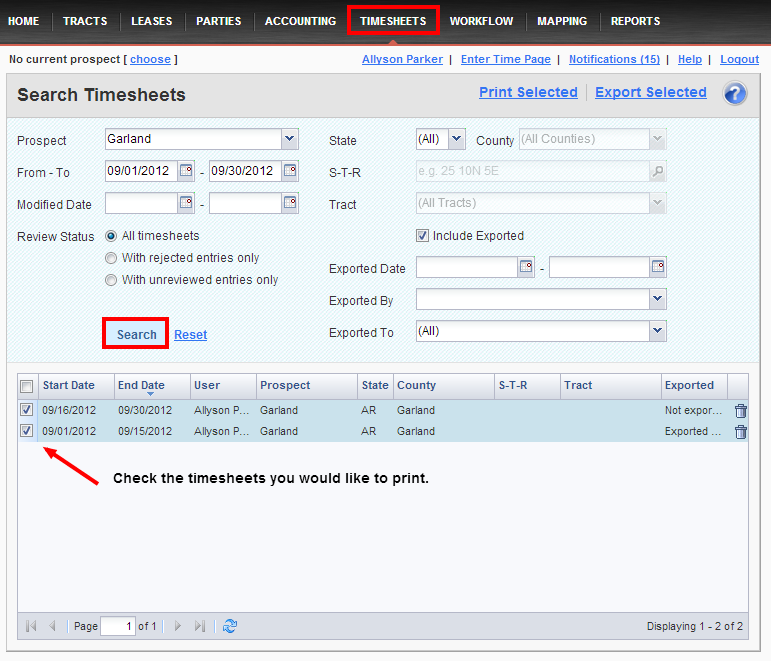
2. Choose an Action
After selecting the timesheets you would like to print or export, click on either the Print Selected or Export Selected link the top of the page.
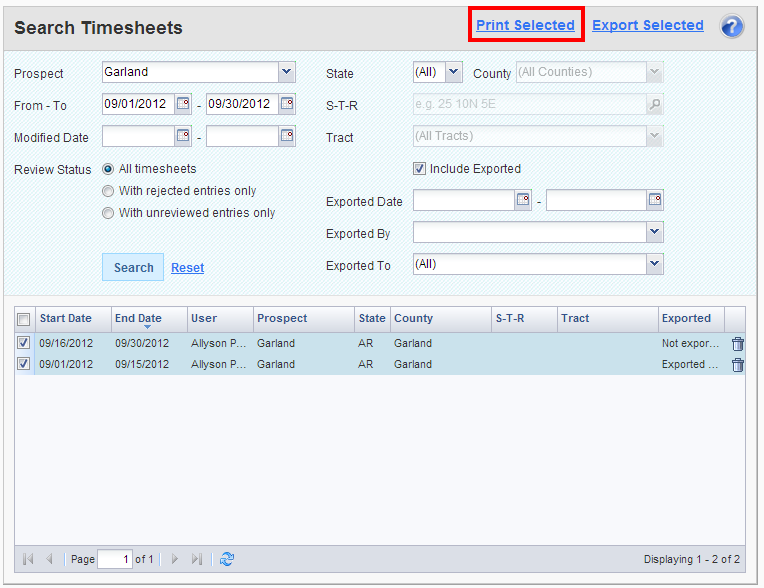
3. Choose Options
Next, on the Print Timesheet(s) message box, use the checkboxes to indicate whether you would like to include your receipts and a Work Code key. Click the Landman Expense Sheet button to open the file as a pdf.
Comments
Be the first to post a comment