Removing a User
When a user leaves the company, we recommend an administrator deactivate the former employee's account. Watch the video in this article, or follow the instructions, to learn how to deactivate a user in Landboss.
Deactivating a former employee's account will not delete any work he's done in Landboss, but will prevent him from being able to log in to Landboss or receive notification emails. In addition, the license that was being used by the former employee will now be freed up and can be assigned to a new employee. If you're no longer in need of the license, contact us and we'll remove it from your account.
Warning: It is NOT recommended to "re-purpose" or rename an old User account for a new employee. When users create and modify things like Tracts or Leases, add Activity Entries, or enter their Time & Expenses, Landboss links the activity to the User account. The current name of the user is not saved with the link, so if a User account is "re-purposed," then all activities and entries from the previous employee will look like they were made by the new employee.
Step-by-Step Instructions
1. Click on Admin
Click on Admin from the menu bar.
2. Click on Users
Click on the Users link, located under the Security heading.
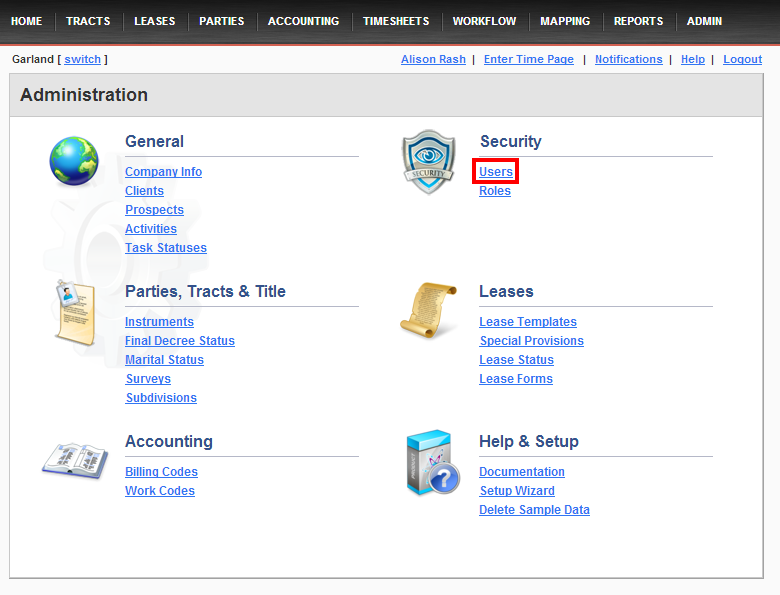
3. Click on the lightbulb icon to deactivate the user's account
Find the user whose account you would like to deactivate. Click on the lightbulb icon to the right of the row with the user's information.

Once I've deactivated a user, how do I find his user info page?
After deactivating a user's account, his name and information will be hidden by default on the Search Users screen. To include deactivated users in search results, check the Include Inactive? checkbox.
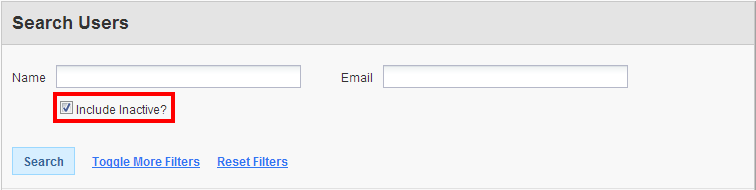
Comments
Be the first to post a comment