Setting Mileage Rates
Follow the instructions in this article to set the mileage rate for clients.
For A Single Client
Follow these instructions to set the mileage rate for a client. To change the rate for all clients at once, jump to the For All Clients instructions.
1. Click on Admin
Click Admin, the last button on the menu bar at the top of the page.

2. Click on Clients
Next, click Clients, located under the General heading.
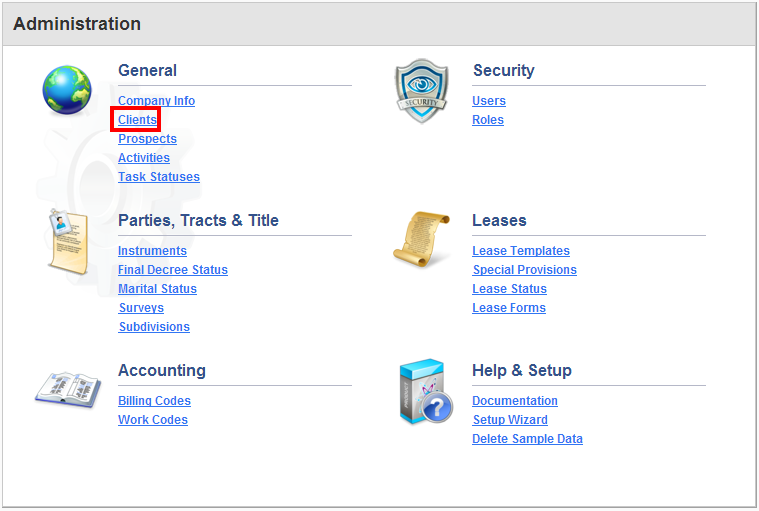
3. Click on the Client name
Click on the line item of the client whose mileage rate you're changing.
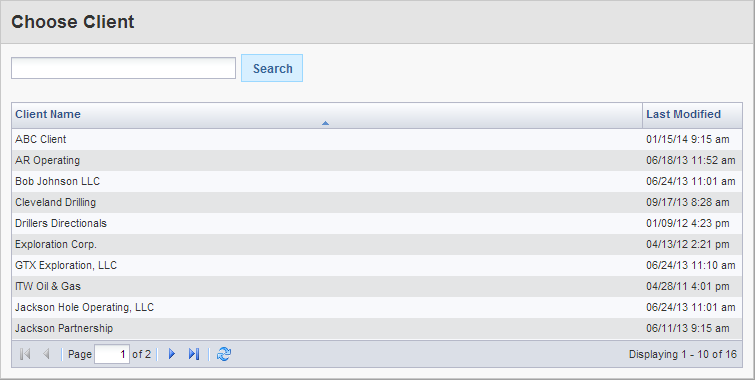
4. Click on the Mileage Rate tab
Click on the last red tab, Mileage Rate.
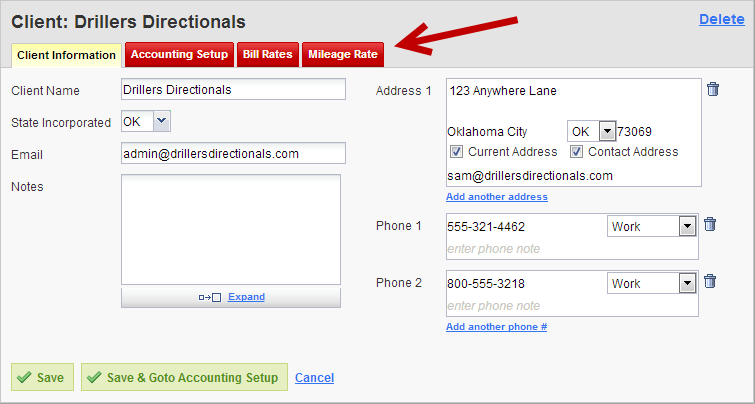
5. Click on the Change Rate link
Under the current mileage rate, click on the link that says Change Rate.
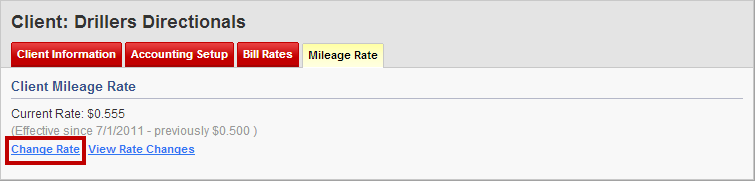
6. Enter the New Rate
In the Set Rate window, enter the new mileage rate.
7. Enter the effective date
Enter the date when this mileage will become effective. You can also set up a future mileage rate change.
8. Click Save
The rate will be added and will automatically go into effect on the selected effective date.
For All Clients
You can also set the mileage rate for all clients at once.
1. Click on Admin
Click Admin, the last button on the menu bar at the top of the page.

2. Next Click on Company Info
Next, click Company Info, located under the General heading.
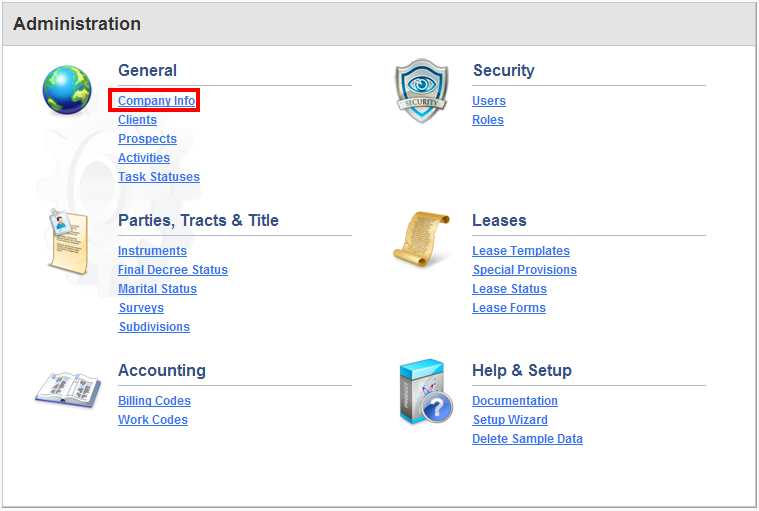
3. Click Update Existing Under Default Mileage Rate
Under the Accounting Setup group, there is the default daily bill rate and default mileage rate settings for new clients. Click the Update Existing link under the default mileage rate textbox.
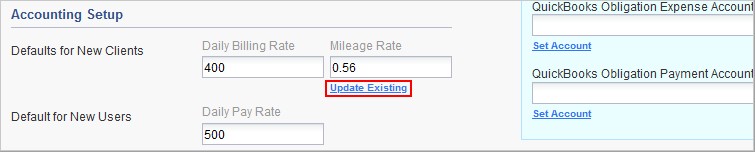
6. Enter the New Rate
In the Set Rate window, enter the new mileage rate.
7. Enter the effective date
Enter the date when this mileage will become effective. You can also set up a future mileage rate change.
8. Click Save
All clients will now have the new rate.
Comments
Be the first to post a comment