Creating a New Tract
Landboss is a tract-based system and lease and lease offer records that are added to the system are attached to tract records, so before adding leases, you must first tell Landboss where the tract of land is and how many acres it contains. To create a tract of land that can be used to add owners and leases to, follow the steps in this article.
1. Click on Tracts from the menu bar and verify you're working in the correct prospect
To begin, click on Tracts from the menu bar. Next, verify you have the prospect you'd like to add the tract to selected. If you would like to change prospects, click the Switch link.

2. Click Create Tract
Click the Create Tract button, located in the upper right corner of the page.

3. Add general information about the tract
Enter the following information about the tract:
Tract# - the name of the tract throughout Landboss. A tract number can contain any alphanumeric character or symbol. It can be duplicated, but that is not recommended.
Label - a friendly way of naming a tract; in Landboss, a label will be displayed in parentheses after the tract's name.
Notes - an optional field that can be used for additional internal-only information about the tract.
Ownership Notes - these notes will appear as General Notes on the Tract Details' page of the Ownership Report.
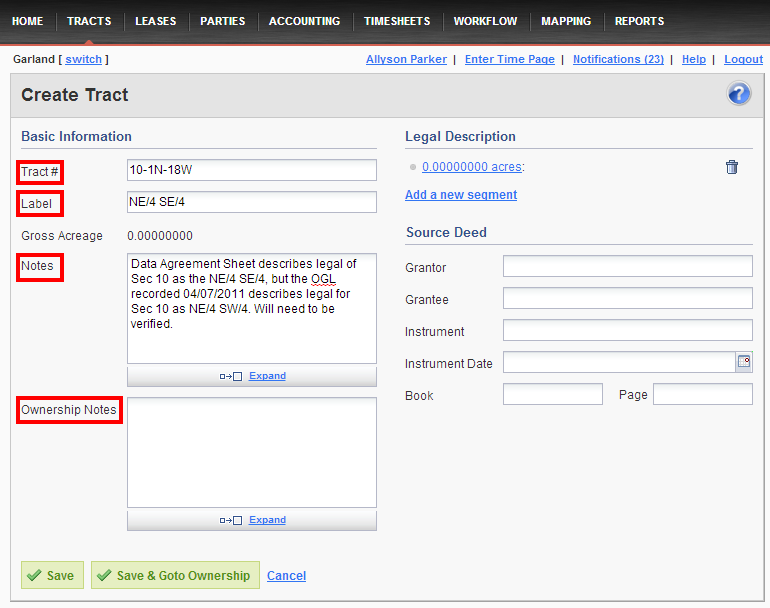
4. Add tract segments
Click on the blue 0.00000000 link to open the Add Tract Segment window. On the Type drop down menu, select the type of survey system used in this area. The type you select will affect the fields that are available for this tract; for example, choosing STR will result in fields for Section, Township, Range and Abstract will result in a field for the abstract number. Next, choose the State and County where this land is located. Enter the tract's Gross Acreage and enter its description in the Description field. (Note: if you're working in a STR area, the Description can be used to generate a tract shape.) Click the green OK button when finished or Add Another to add an additional tract segment to this tract. Usually, another tract segment would be added when part of the tract goes into another section or when working in an area that has both a section number and a tax parcel ID.
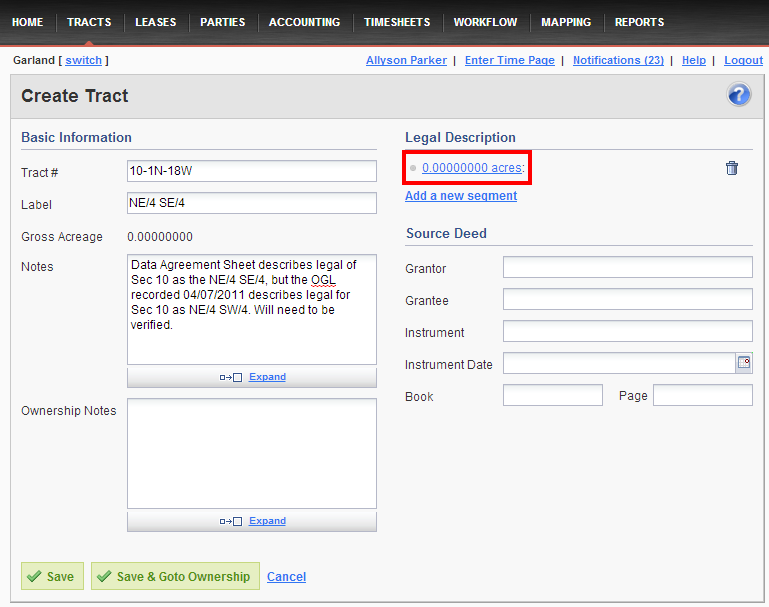
Below is an example of a completed Tract Segment with the type STR:
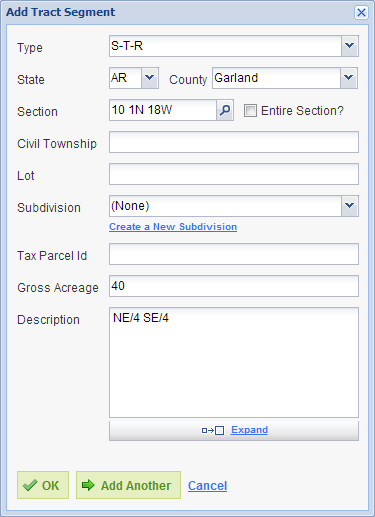
5. Enter information about the source deed
If desired, enter information about the source deed. This will show up on the Ownership Report.
6. Save
Click Save to save your changes and remain on this page or click Save & Goto Ownership to save this page and move to the tract's Ownership page, where you can begin entering information about this tract's owners.
Comments
Be the first to post a comment