Logging in to Landboss
Learn how to login to Landboss by following these step-by-step instructions.
When a Landboss user account is first created for you by an administrator, you'll typically receive an email. In that email will be a link to your company's login page, your username, and your password.
Note: It is possible that your administrator has turned off the automatic emails for new user accounts and is opting to manually send your username and password. In that case, skip to step 3.
1. Check your email account for an email from Landboss
The first step is checking your email account for an email from Landboss; the email used is the one that your account admin used to set up your Landboss account. The email will have the subject title Your Landboss User Information and will be from the sending Landboss Support. Occasionally, it's placed in the Junk/Spam folders, so check there if it's not in your Inbox. Once you've found it, open this email.
.png)
2. Click on the URL link in the email
After the URL, there's a link listed - clicking on that link will open your internet browser and automatically go to the sign in page.
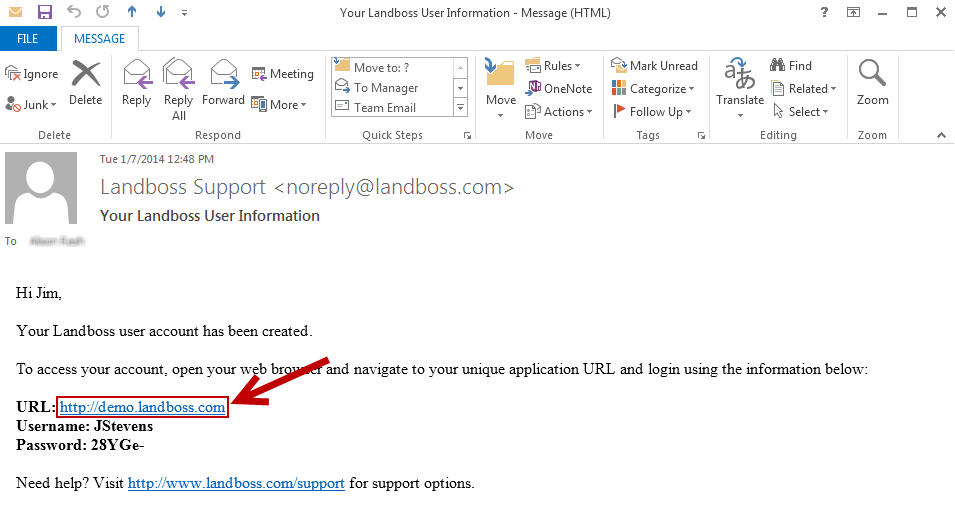
3. Enter your username and password
On the sign-in page, enter the Username and Password exactly as they are displayed in the "Your Landboss User Information" email. While your username is not case-sensitive, your password must be entered exactly as it reads on the email. You might find it helpful to copy and paste the password from the email to ensure that the correct characters are being used for your password. Click the blue Login button after entering your username and password.
Note: Checking the "Remember Me" checkbox will keep the server from logging you out after a certain amount of time. You should only check this box on your personal computer that no one else has access to. Note that this is not the same as your browser remembering your username and password.
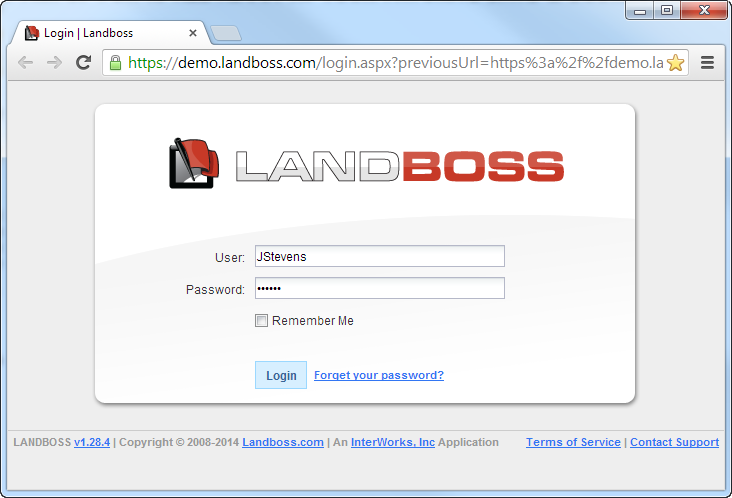
4. Change your password (if necessary)
Depending on the selections your administrator made when setting up your account, you might have to enter a new password for your account. Passwords must be at least six characters long, with at least one upper-case character, one lower-case character, and one number. Next, you'll enter the password again in the Confirm field. If the passwords don't satifisy the requirements or don't match, a red outline will appear around the box (see image below). Once the passwords entering into the Password and Confirm boxes match, you can click Save at the bottom of the page.
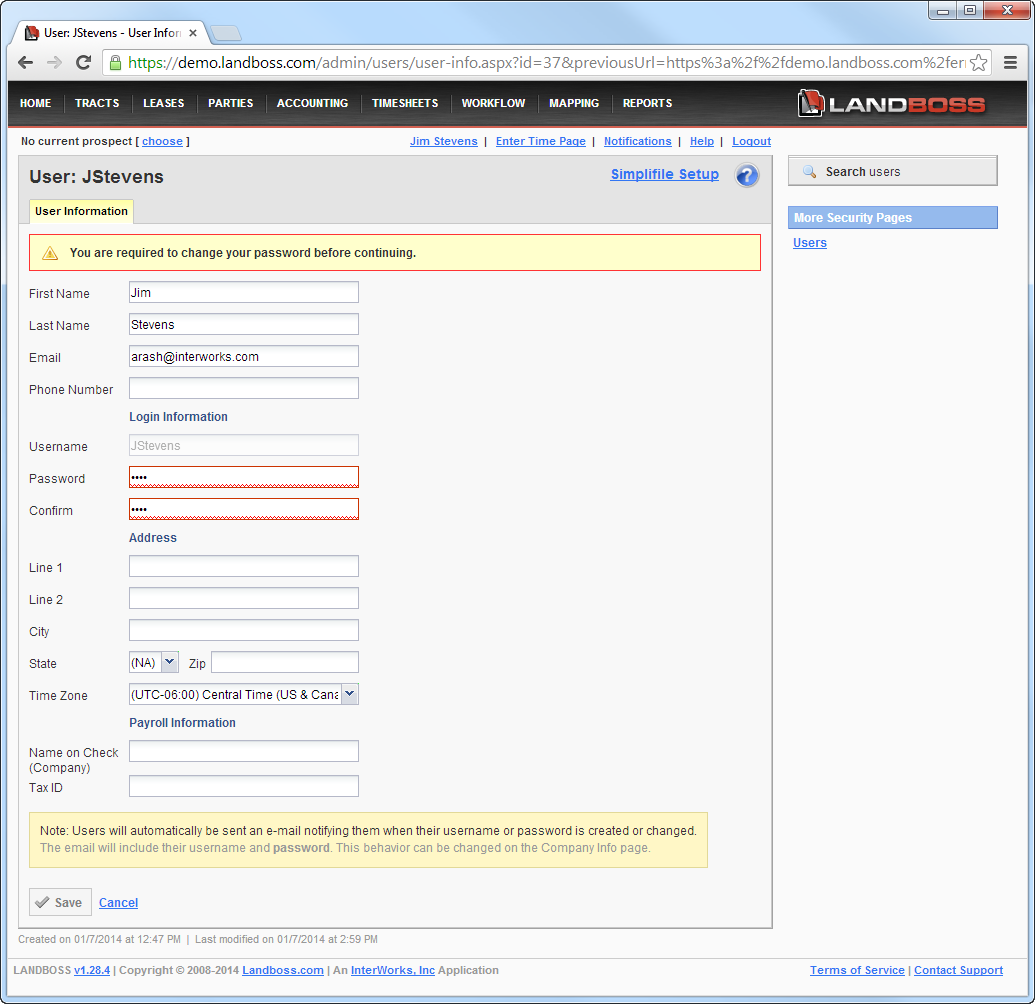
can't login, cant login
can't login password logging in how do i get to landboss landboss.com new account cannot login how to login homepage home page
Comments
Be the first to post a comment