Adding Existing Leases
Follow the instructions in this article to add an existing signed lease to Landboss.
If you would like to create an unsigned lease offer instead, read more at Creating a Lease Offer.
1. Go to the Search Leases page and verify correct prospect is selected
To begin, click on Leases from the menu bar. Verify you're working in the correct prospect by checking the Prospect Status bar, located under the Menu bar. If you have the wrong prospect selected, click the Choose link.

2. Click the Add Existing Lease button
Click on the Add Existing Lease button, located in the upper right corner.
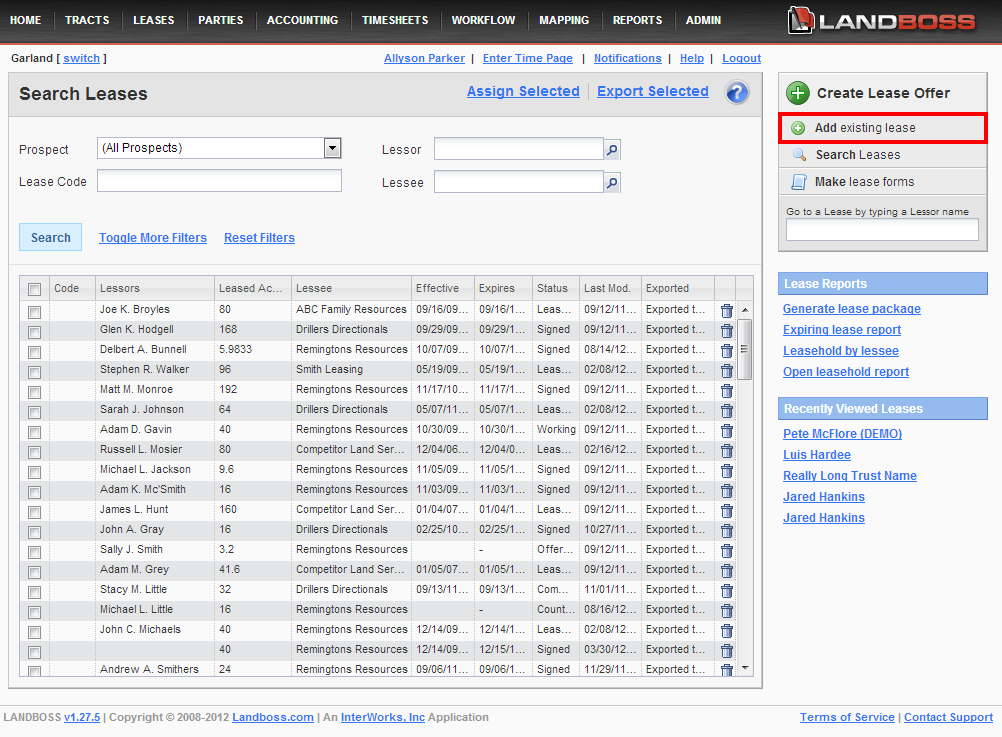
3. Add the lease's parties, lease code, leasing agent, description & notes
In the Lessor box, enter the Lessor's name. If you have multiple lessors to add to the lease, select the Add another Lessor link. Next, enter the lessee's name in the Lessee box. If this lease has a code, enter it in the Lease Code field. Select a leasing agent from the Leasing Agent drop down menu or choose (None) if one doesn't apply. Check the 3rd Party Lease box if this is a 3rd party lease. A tract's Legal Description is pulling from the description entered for the tract (or tracts) that you will add in Step 4: Add the tract(s) being leased. You can override the Legal Description and enter a different one by unchecking the "Use tract descriptions" box. Finally, you can enter any additional information about the lease in the Notes section; this information will not show up on any reports but will show up on this lease's Overview page.

4. Add the tract(s) being leased
Next, scroll down to the Add Tracts section. There are two options, either Add Existing Tracts or New Tract. If the tract of land this lease covers has already been created in Landboss, select Add Existing Tracts. In the Add Existing Tracts window, you'll see a list of tracts this lessor has a mineral interest in. If you would like to add this lessor as an owner of an existing tract, uncheck the "Show only tracts that the selected lessor(s) has mineral interest in" checkbox and check the boxes to the left of the tracts you'd like to add the lessor as an owner of. (Alternately, you can create a new tract on the fly by selecting New Tract and entering the necessary information on the Create a Tract window. Read more at Creating a Tract On-the-Fly)
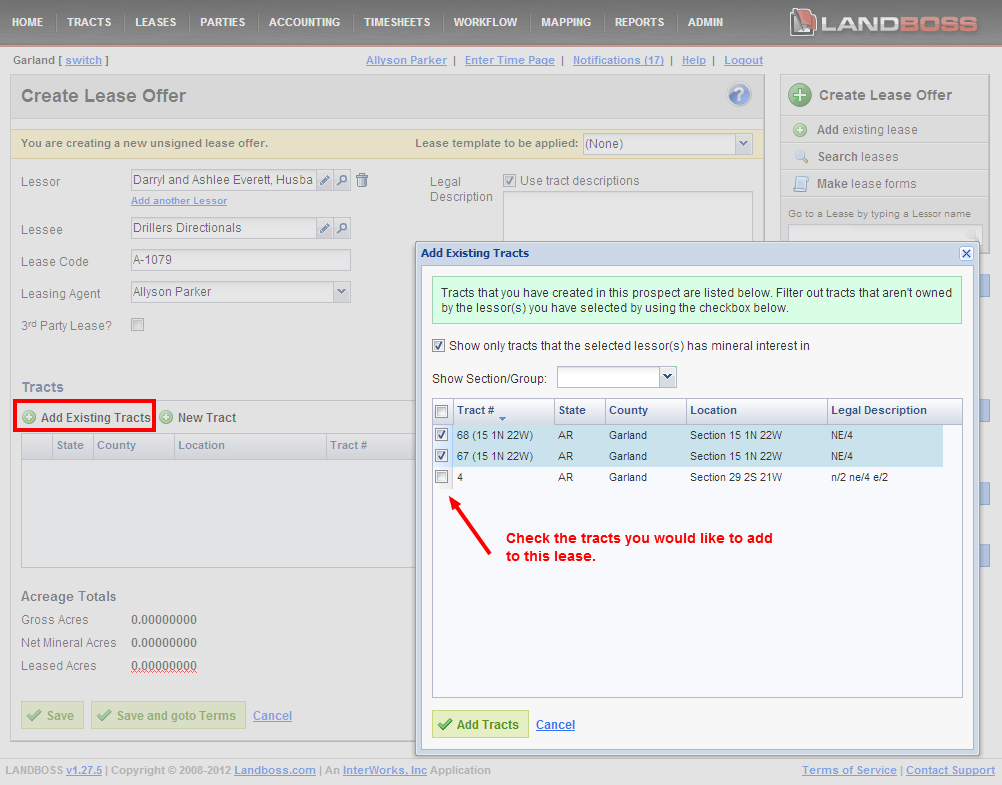
If you are leasing fewer acres than this owner owns, you can click on the Edit link and edit the Leased Acres on the Edit Lease Tract window. On the Edit Lease Tract window, you can also choose to check the "All Acres?" checkbox; if this box is checked, changes made to this owner's NMA will be automatically synchronized with this lease. After making desired changes, click OK.
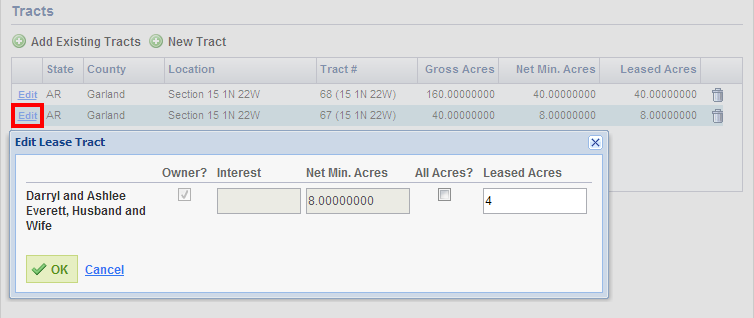
To remove a tract from a lease, click on the trashcan icon to the right of the tract. Removing a tract from a lease only removes the tract from the lease; it doesn't affect the tract or its ownership.
5. Save
When finished, scroll to the bottom of the page. Click on the green Save button to save this lease and stay on this page. To enter the terms of this lease, click on Save and goto Terms. Click Cancel to discard this lease offer.
Comments
Be the first to post a comment